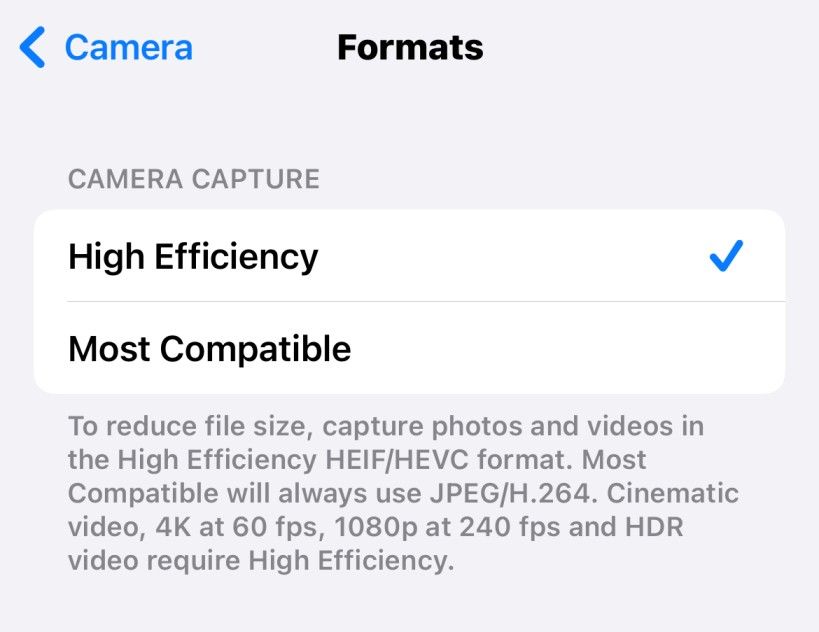This setting still catches people out but it can have a big effect when sharing photos taken with an iPhone or using them elsewhere. Let’s dig into what High Efficiency or Most Compatible actually means and why you should care.
This iPhone camera setting controls the format of your photos, this can cause issues if you don’t know the implications of what it does. If you have ever shared photos or opened them on other platforms like Windows and they didn’t open properly or there were errors, this setting is for you.
The TLDR version of this post is, if you require your images to be compatible with everything, then change this setting but you will be using more space and be missing out in other ways. See my recommendation below where I talk about alternatives.
Since 2017 in iOS 11, Apple changed the format of photos taken in the Camera app, from JPEG to HEIF. So this setting which is on by default will save HEIF photos unless you change it to Most Compatible, which changes it back to JPEG.
It gets confusing as these similar-sounding HEIC, HEIF, and HEVC get lumped together but Apple explain them as such from their Using HEIF or HEVC media on Apple devices article:
HEIF (High Efficiency Image File Format) for photos
HEVC (High Efficiency Video Coding), also known as H.265, for videos
What is missing from that explanation, as I understand it, is HEIF photos are compressed with HEVC offering around 2X compression improvement compared to JPEG with the same visual quality and are stored as .heic files.
What’s wrong with JPEG anyway, why did Apple make this change? First, let’s say why JPEG is so popular, it’s because it has universal support, you should be able to open JPEG images on practically anything, which makes sense since JPEG dates all the way back to 1992, that’s thirty years ago! This means things have moved on, JPEG is dated technology not only using more space to store photos but it doesn’t support new experiences, not easily offering alpha or depth data, or animated images like Live Photos. HEIF is much smarter in storing a photo, using all sorts of new technology, not only providing a reduction of file size but Apple says allows for more pleasing images.
I saw a recent Twitter thread, the post was something like this is the first thing I do on a new iPhone, enabling Most Compatible and there were lots of people thanking the person for pointing this out, as they’d had all sorts of issues with HEIC files that I alluded to in my introduction.
If you do enable the Most Compatible setting, the additional storage used, especially if you take a lot of photos could be considerable, this means you might need an iPhone with more space perhaps, your iCloud storage, if you use that, will be used up quicker, iCloud syncing and backups will take longer, just because it has to process more data, video recordings take up more space too and you don’t get Cinematic mode or HDR video support on devices that would support those otherwise.
My recommendation: Keep High Efficiency enabled!
If you are into photography, keep High Efficiency, it’s the best format for everyday photo taking, HEIF being five years old now on the iPhone, there should be fewer compatibility issues anyway and you may have better quality photos with HEIF when you are editing them etc.
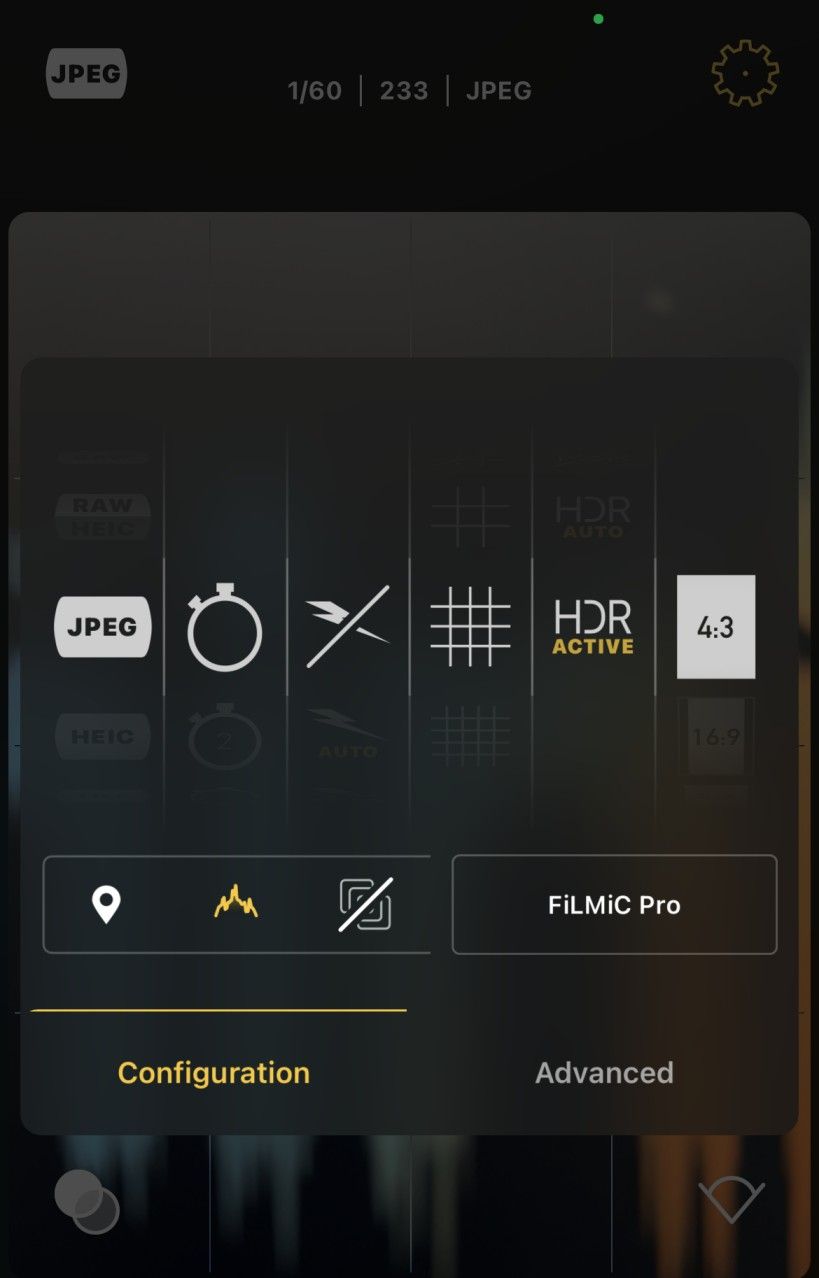
If you are tempted to enable Most Compatible, why not just use a different camera app, when you must have JPEGs, use something like FiLMiC Firstlight, shown above, if you using the camera to Scan documents, apps like Scanner Pro can save directly to JPEG. You can also convert HEIF images into JPEGs using free apps like Pixlr.
Hope that was of interest if you got this far, I see the iPhone SE 3 reviews just dropped, so that will probably be my next post, please consider subscribing, which is free, thanks for reading.